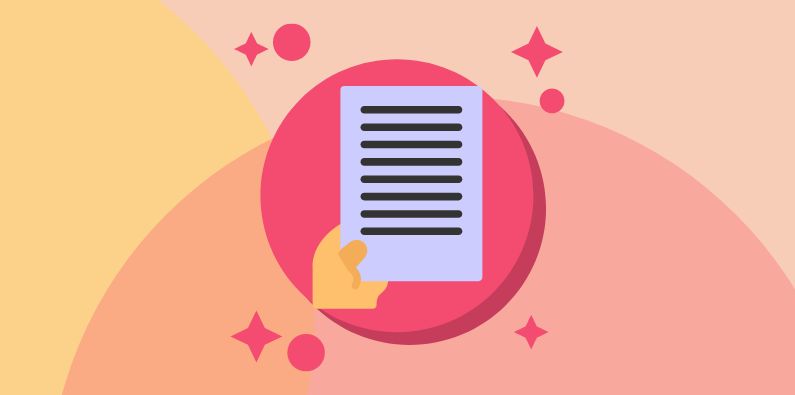We would all like our team members to stay with us forever, but we know that’s not the way the world works. This elevates the importance of the handover document. Here is an example of a handover checklist for not-for-profits.
In the meantime, how do you prepare for your Calxa champion leaving? Or, as the Calxa champion in your organisation, how do you manage an orderly handover to your successor. We’ve come up with a handover document that will support you.
Tidy Up Your Calxa Workspace
Firstly, start with a bit of a spring clean to give your successor a helpful foundation.
Reports and Bundles
Now, you do use Bundles for your regular reports, don’t you? It’s the only sensible way to remember how your reports are set up and what each person needs each month.
However, over time, most of us accumulate bundles that were once useful but are now rarely used. Here are a few things to action as part of your cleanup:
- Delete the bundles that are not used
- Create an Archive group for those that you don’t use but someone may find useful in the future
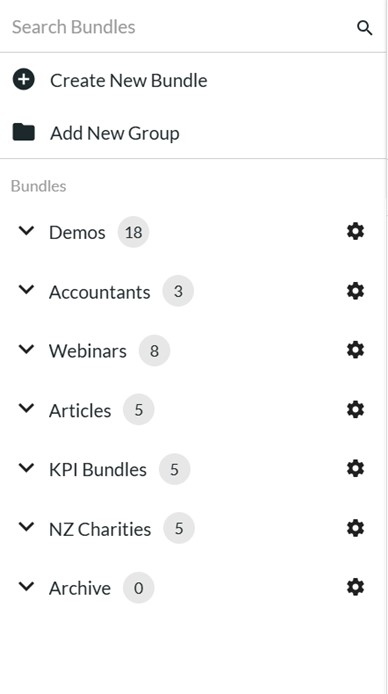
- Manage the others in groups. You might have groups for monthly, quarterly or annual reports. Or it may be more useful to have one group per department or person that you report to.
- One tip is to add a document to each bundle to explain what it is for and anything else that might be useful for your successor to know. Turn off the document so that it doesn’t print with the bundle but is still easy for someone to access.
Budgets and Scenarios
In the Budget Manager, review the different versions you, or your predecessors, have set up over the years. Hopefully you haven’t created a new budget version for each year! If you have, review the guidelines and then use the Budget Factory and copy the older ones into the current budget.
Ideally you will have:
- An Initial or Approved Budget (locked for each year up to now)
- A Current Forecast, set as the Main Budget
- One or 2 scenarios if you are working on them
- Any copies you have made for archive purposes
Create groups for your budgets and scenarios so that it’s clear which ones belong together. Include an archive group for those you want to keep for historical reasons and toggle them off so they don’t display in your lists.
Account Trees and Business Unit Trees
In your early days of using Calxa, you may have created account trees or business unit trees while you were learning. If these aren’t being used, now is the time to delete them to avoid confusing your successor.
It’s safe to rename these trees without breaking any of your current reports or bundles. Give them names that will make sense to anyone following you.
List Important Reports In The Handover Document
For a holistic handover document, it is useful to list the reports you have that are necessary to your stakeholders.
Name and Add Notes to Bundles
Review the names of your report bundles. Monthly Reports Feb 2020 may have made sense when you created it but not now.
- From the Actions menu select Edit bundle information.
- Then you can rename them, move them to another group and add some brief notes.
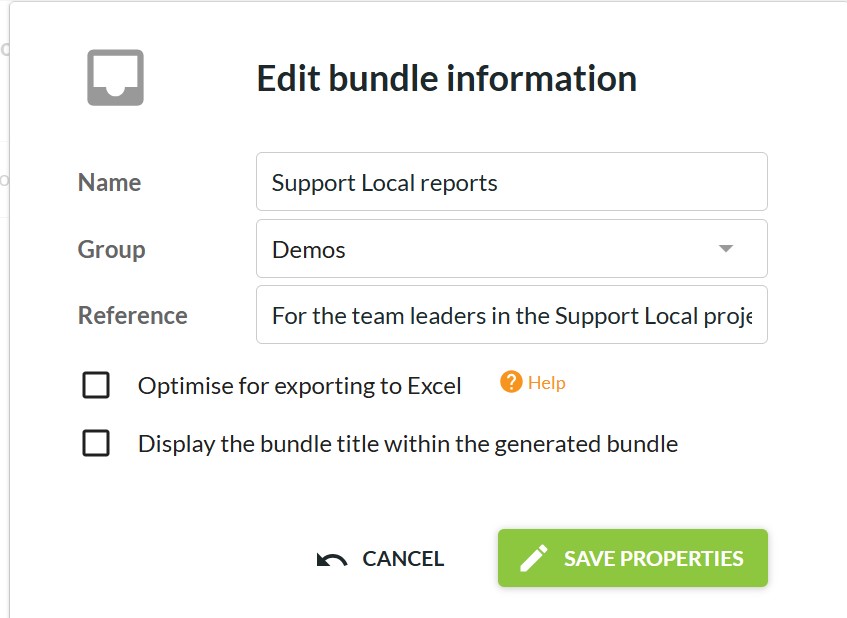
If you have more comprehensive notes to pass on, add a document to the bundle but turn it off so it doesn’t print with it.
Add Bundles to Workflows
Adding your bundle to a workflow gives you the ability to add a list of recipients. You can optionally schedule delivery but even without this, it makes it easy for someone else to know which reports go to which people.
Add your Favourite Templates to a Bundle
When you Favourite a template in the report builder, it makes it very easy to find it again. This selection is personal though. It is just visible to you. When you’re handing over your responsibilities, create a new report bundle and add one example of each of your favourite templates to it. That makes it easy to share.
Document Customised Reports
If you’re one of our adventurous users who have customised reports, help your successor to get the most from your efforts so they don’t get wasted:
- Name the customised report template something sensible, rather than “Custom Actual vs Budgets 3“.
- Add each of your custom templates to a report bundle. Then add a document to the bundle with some notes on what they are used for. No-one needs to run this bundle but it will help them understand what you have done and how to use them.
Document Dashboards
The best way to document your dashboards is to add an example of each to a report bundle. Then add a document with some notes to describe them. What do they do and who are they for?
Transfer Ownership And Billing
One of the single most important tasks you can do to help your successor, is to give them access to manage the Calxa subscription in the future. This is a must on your handover document checklist.
Review Access and Permissions
When it’s time for you to move on, review the other users on your subscription.
- Do they have the access they will need when you are gone?
- Do some of them need switching from Workspace Users to Co-Owners?
- Are there some who should be removed?
This is a great clean up job that should be on your handover document.
Introduce Other Team Members to Calxa
Consider if there are other members of your team who can or should use Calxa now that you are moving on. What will their roles be? We are happy to help them get started.
- Recommend our Basics webinars or the recordings
- Tell them where the help centre is
- Encourage them to use the in-app chat when they have questions
- Book a personalised session to upskill them
Transfer your Role
Before you start with your handover, plan out the new roles. Who should manage the Calxa subscription?
Subscription Owner
Consider who will be the owner of the subscription after you go. This is the person responsible for adding and removing users. Even if it’s a temporary assignment, it will ensure continuity in your subscription.
Subscription Primary Billing Contact
Then consider who should be the primary billing contact. It could be the same person or it could be someone else. They can then receive the invoices and update payment details when needed.
Backup Your Calxa Data
If the person who comes after you is new to Calxa, they might make mistakes. Help them out by saving backups of some of your important data.
- Export your budgets and save the Excel files somewhere safe
- Export your account trees and business unit trees
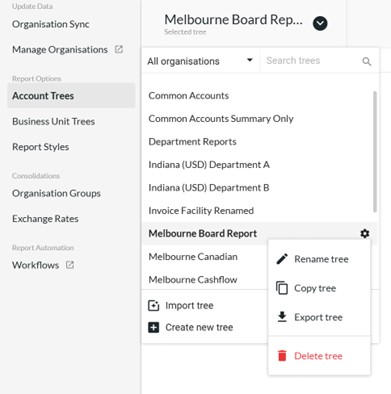
- Export any custom report templates
It is noteworthy to mention that we protect your data and can reasonably quickly roll back to various points. This will provide some comfort to cover major disasters. What it won’t do is restore just one component in a workspace, such as an account tree or and individual budget. Those are best protected by your good habits.
All that remains now, is to wish you good luck for your new adventure.