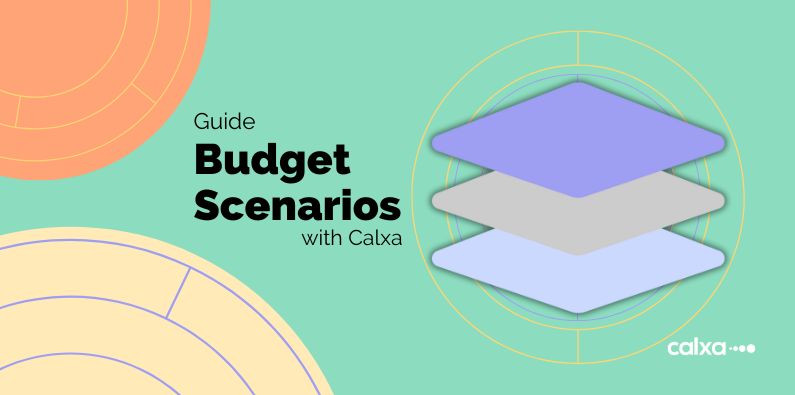Budget scenarios in the context of budgeting and forecasting are one alternative story of the future. It’s an attempt to answer the question:
“What would happen if…”
What Do We Mean By Scenarios?
When you are working on forecasts, there are infinite possibilities of what might happen with your business. Ultimately, you have to choose some that are likely or at least possible. Sometimes you have a clear goal such as, “What would change if we added 3 new sales people?”. At other times, you are looking forward for the next 12 months or longer. Let’s consider what might be the best we can expect, what could go wrong and what is the most likely outcome.
In all these cases, you generally would start from some baseline. For example, you could assume that next year will be much like this, and then add variables to build our scenario. By defining each scenario separately, modelling what is likely to change, you can try to foresee different options. By considering another combination, you can refine your plans for the future. You might, for example, consider:
What happens if you add 3 skilled sales people, at a high salary?
- What would be the salary costs?
- What would be the bonuses we might need to pay?
- How soon would they start to generate income?
- Would that income increase over time?
- Are there other costs we would incur for administration?
What happens if you add 3 average sales people, at an average salary?
- The salary costs would be lower.
- Would we pay them lower bonuses or higher to incentivise them?
- Would they take longer to start to generate income?
- Would that income increase over time at the same rate?
- Would the administration costs be the same?
By modelling each scenario and then combining it with your base budget, you can see both the profitability and cashflow effect of each option. This will help you make an informed decision on the best course of action. This article Cash Flow Scenarios to Mitigate a Crisis shows a perfect example when scenarios are necessary.
Building Budget Scenarios in Calxa
Calxa has been helping customers build Scenarios for some time. As we discussed above, scenarios give you the ability to layer your forecasts of the future. Think of what you want to achieve and the different components of that goal. Then, use budget scenarios to enable you to compare your:
Base budget + a + b +c
with your
Base budget + b + d + e.
How to manage your budget scenarios
Under Budgets & Cashflow, Budget Tools, you will find the Scenario Manager. Here, in a similar way to what you do with budgets, you can group your scenarios and create them. You might, for example, add these components to your 2025 Strategic Plan.
You don’t know yet if the best option is to:
- Build your sales team,
- Increase the average order value,
- Or increase the productivity of the existing sales team.
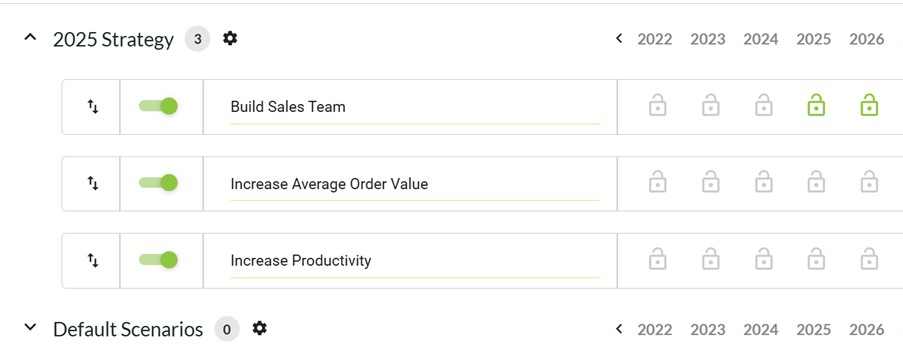
By modelling all these options, you will then be able to mix and match them to find the optimal outcome. Our overview of scenarios will give you a good idea on how this works in Calxa.
Modelling your scenarios
The next step, once you’ve created the scenario, is to populate the model with some numbers. This process is very similar to editing a budget and you can use some of the same starting options such as the Budget Factory or an import from a spreadsheet.
Use Budget Formulas to link the rows of your budget scenario. Alternatively, build it based on past actuals or even your base budget. If you had a scenario for “Increase revenue by 10%”, you might set the formula for your revenue based on the base budget x 0.10.
If your scenario wants accounts or business units that don’t exist in your accounts, create them in Calxa and then push them to Xero or MYOB or QuickBooks when you have decided to go ahead with the new plans. Similarly, you can create Unlinked Business Units for budgets or scenarios and later turn them into tracking categories, jobs or classes.
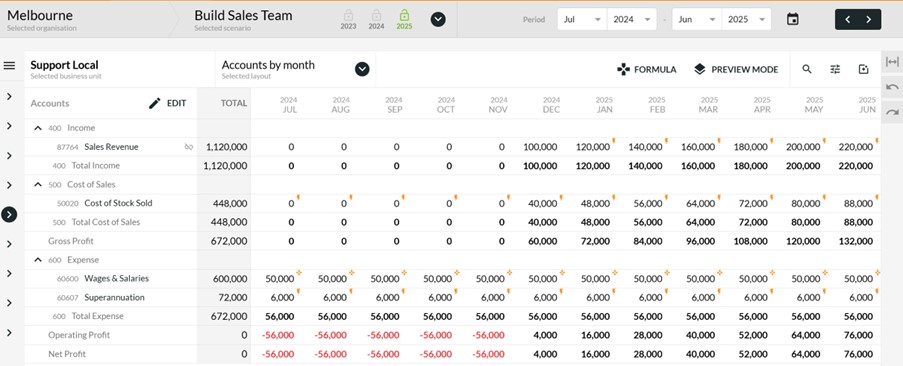
The budget scenario only needs to include the accounts or business units that will change. Leave out all the others.
Preview your budget scenarios
Once you have modelled the changes for each scenario as best you can, turn on Preview Mode. This allows you to see the effect on your bottom line. Simply show one or more of your scenarios layered on top of your base budget.
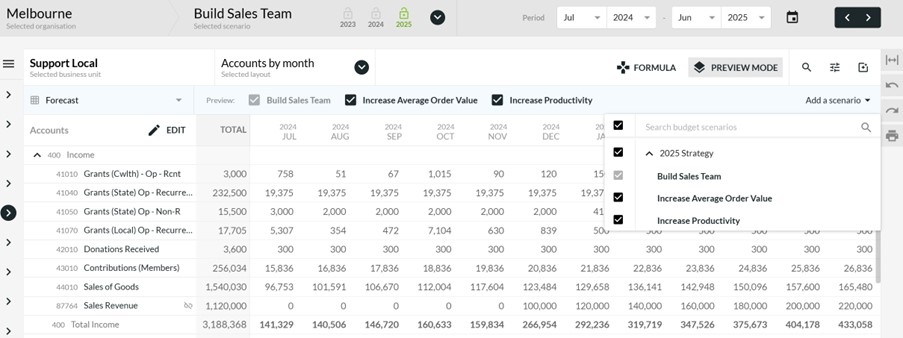
In this example, because we have started from the Build Sales Team scenario, that has to be included but we can switch to another scenario at the top to preview them one by one. Preview the effect of the various options on the net profit:
- with each scenario separately
- with a + b
- with a + c
- with b + c
- with a + b + c
Some will have losses early and profits later. Whilst you will see big swings with some, small changes with others. By previewing the different combinations, you’ll be able to choose the best for your profitability.
Reporting on your Scenarios
Every report template in Calxa that uses budgets, can also include one or more budget scenarios. Here’s some examples.
Reporting on the profit effect
Use something like the P&L with Projected Total to see the effect of your scenarios on your profitability. This is similar to the Preview Mode in the Scenario Builder, but with the added advantage that you can easily share it with your colleagues and save a PDF or Excel copy for future reference.
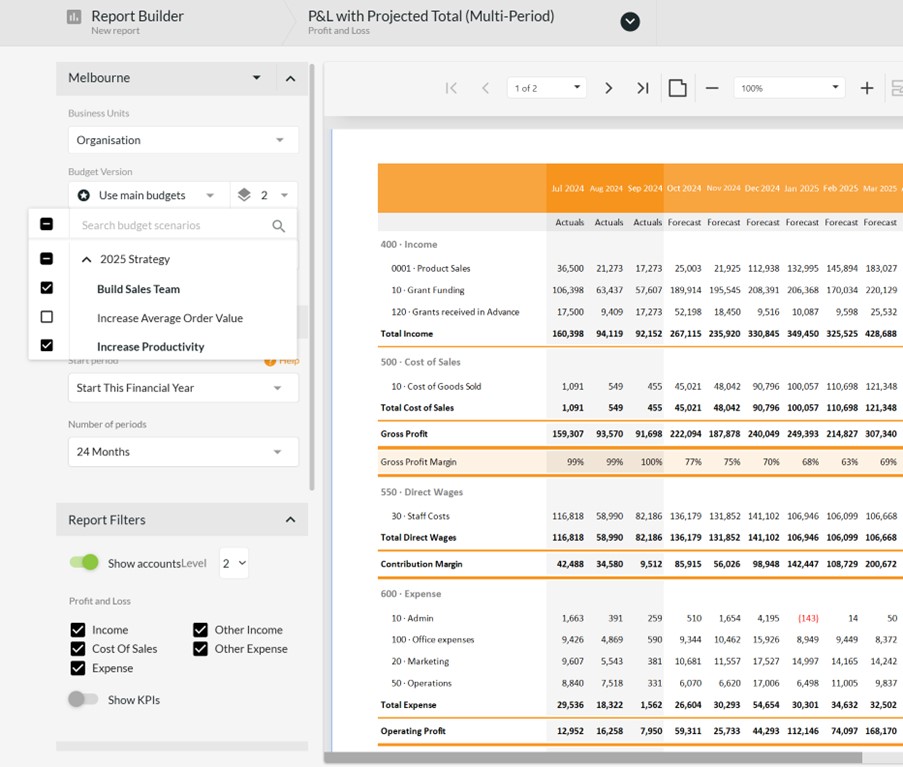
Reporting on the cashflow effect
Profit is important but cash, as they say in the cliché, is king. To look at the cashflow effect of your budget scenarios, you could use any of the cashflow reports or charts to see each one separately. However, the Cashflow Scenarios Line Chart allows you to compare 2 combinations.
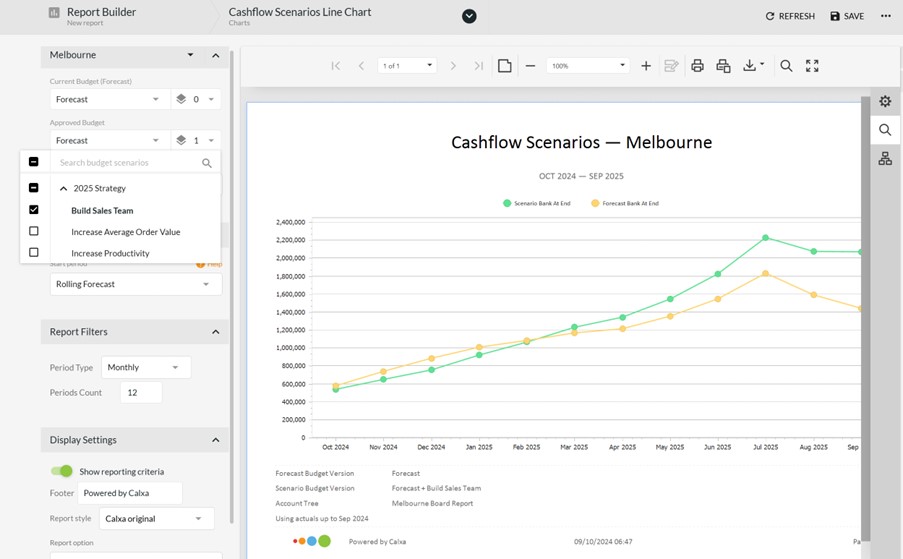
By comparing our original forecast with that same budget plus the Build Sales Team scenario, you can show that the scenario is worse for cashflow in the short term but there are long term benefits to building the sales team. Now repeat that process for each combination and see which is best for your business.
Consolidated group reporting with scenarios
In Calxa, we try and keep the concepts similar whether you are reporting on one company or a group of 50. That logic applies to scenario reporting too but, as usual, there are a couple of nuances.
- Consolidated reporting can get more complex than reporting on just a single entity so you can centralise some of your choices in the Organisation Group setup.
- Or you can get as elaborate as you need with the filters of every individual report.
In the organisation group, you can select the primary and alternate budgets to use in that group. That gives you the default option for any of the budget or forecast reports. When you filter a report to use an organisation group, you get the following options with budgets:
- Use group budgets: These are the ones nominated in the Organisation Group setup
- Use main budgets: These are the budgets chosen in the Budget Manager within each organisation and can be different to what you have chosen as the group budgets
- Use shared budgets: This list shows the budgets that have the same name across all entities in your group
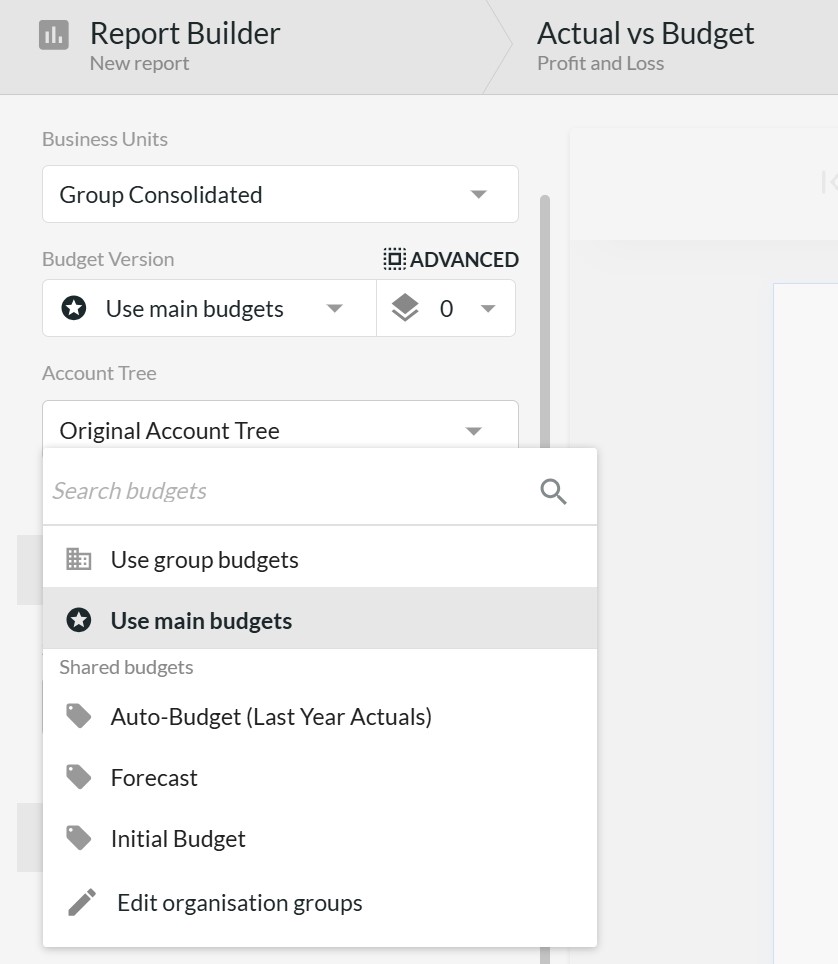
Once you have made your budget selection, you can then choose to include one or more scenarios so that you can see their effect on your budget.
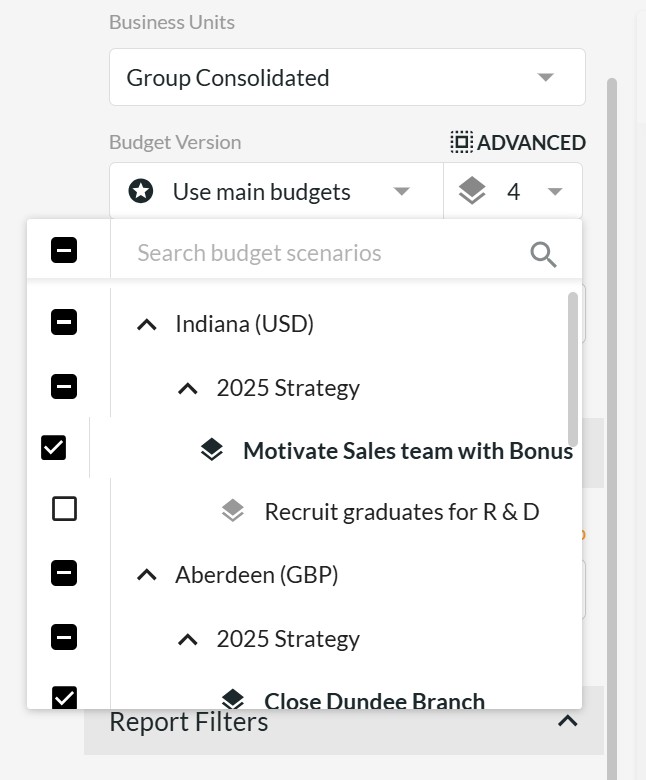
Budget scenarios are created for each entity but if you have similar changes forecast across multiple organisations, you can quickly search and select those if you have named them the same.
Then, in the Advanced selection, for those who need a totally bespoke arrangement, you can choose any budget from each organisation and any combination of scenarios. Most people don’t need to get this complex, but the option is there for those who do!
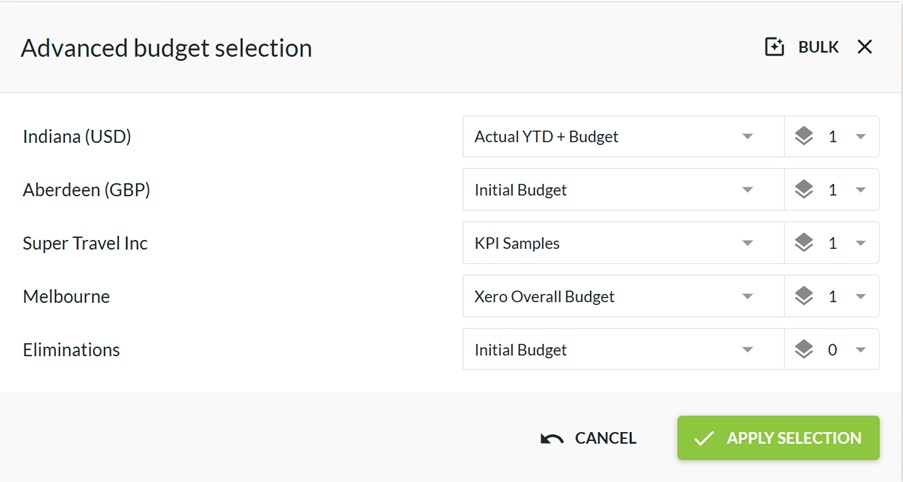
Wrapping up your Budget Scenarios
So, you have had your strategic planning session with your team, you have reviewed all the scenarios and you’ve made decisions on what you will do for the next year or 2. What next with your scenarios?
Merge your scenarios
If you have decided that one or more of your budget scenarios has now become part of your main plans for the next year, it makes sense to merge them into the main budget.
- From Budget Tools, Scenario Manager, choose your scenario
- Then, using the ellipsis menu to the right, choose Merge.
- Now pick the budget to combine it with. There may be questions about how to handle formulas.
- Finally, you can choose to either archive or keep the scenario. Keeping it active is useful if you want to merge it into multiple budgets, such as your Approved Budget for the year and your Current Forecast.
Archiving budget scenarios
To archive a scenario, simply turn it off using the green marker to the left. You may prefer to then leave it within the group where it originated, or you may choose to create a group for all your archived scenarios and move it there.
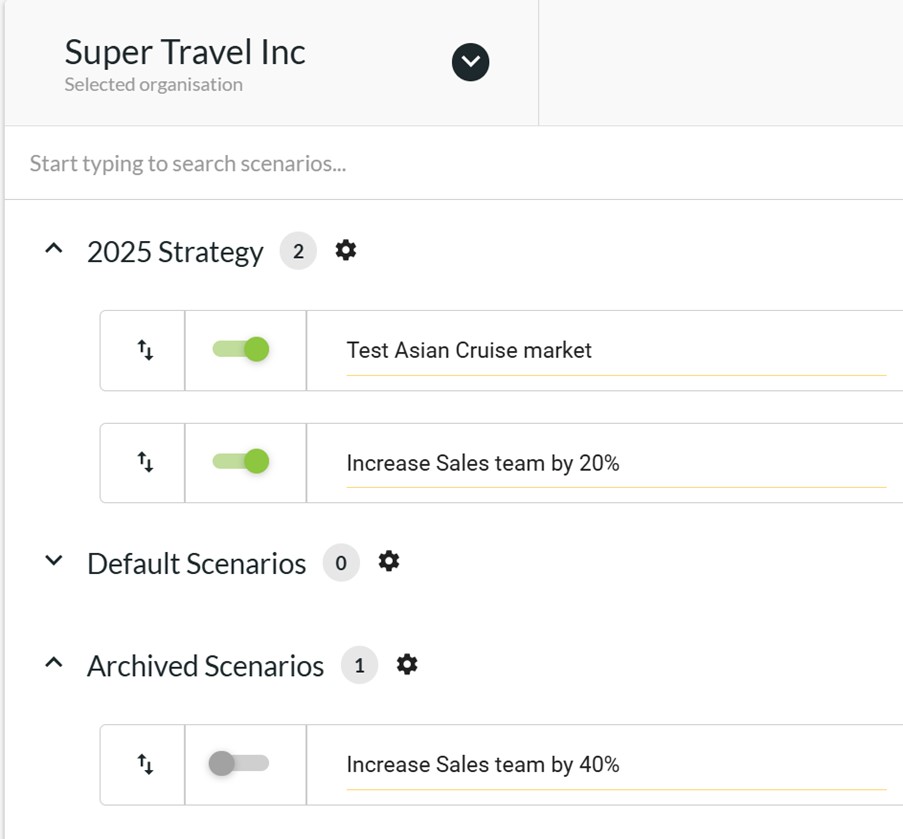
Final Words on Budget Scenarios in Calxa
Scenarios give you more choice and flexibility in your budgeting and will help you make good decisions for your business.
They allow you to document even your wildest ideas without making irreversible changes to your main budget.
By keeping them separate until final decisions are made, you can have a robust debate and review all possible combinations before making final decisions.