There’s never a good time to change the menu in any application. But, that’s exactly what we’re about to do in Calxa. The Calxa menu makeover is going live in the second week of May.
Calxa Menu Makeover to Help Find What You Need
We have recognised that the current menu doesn’t make it easy to find some functions. It’s hard for new users. So, we’re taking a deep breath and diving in with a new structure that we hope you’ll all find much easier to use. Once you have adjusted to the change, of course!
The Main Calxa Menu Makeover
Calxa has many features that need highlighting making it difficult to do them all justice. The new menu is divided into 3 main areas of functionality:
- Reports
- Budgets & Cashflow
- And, Settings
This reflects the ways that most people use Calxa. Let us look at this in a bit more detail.
1. Reports Menu
When you first sign in, you will start on the dashboard as previously, but you’ll have instant access to the Reports menu without having to make one more click.
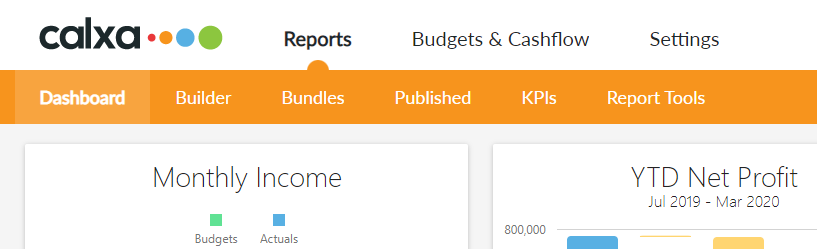
Builder, Bundles and Published then function exactly as previously and that is where you’ll do most of your reporting work.
The Calxa KPIs Menu
We’ve moved KPIs into the reports area as that’s the natural place to edit your KPI formulas.
Here, you’ll find the KPI Builder and Account Groups. It’s the place to review and create formulas and a link (via the pop-out icon) to Metrics. So, all the components of KPIs as they need to be set for each organisation are now going to be in one place. You’ll see that pop-out icon in a few places. This is to give you more than one way to get somewhere and to help you find associated functionality.
Report Tools
Report Tools contains the other parts you will need occasionally for reports but generally not every day.
From Organisation Sync you can synchronise each of your organisations (if you have more than one) and easily disconnect or reconnect if you need to do that for troubleshooting. We suggest you create a Workflow, so you don’t have to do this manually very often.
In the next few weeks, we will add Exchange Rates and Organisation Groups into this area, once we have completed multi-currency consolidations.
You can also create and update Account Trees, Business Unit Selections and Workflows.
2. Budgets & Cashflow
One of the biggest changes of the Calxa menu makeover, is the move of the Budgets and Cashflow settings. Bringing these up one level, will hopefully help new as well as existing customers.
Under the Budgets & Cashflow menu you will find everything you need to set up your budget scenarios and cashflow forecasts.
Budgets & Actuals
As before, Budgets & Actuals takes you to the Budget Editor. Here you can choose your budget version and your organisation or business unit, and edit your budgets. Switch Layout from Accounts/Month to Metrics/Month to edit actuals and budgets for non-financial Metrics.

Budget Tools
The Budget Tools used to be hidden in the hamburger menu next to Organisation. In the Calxa menu makeover, these have now been moved to a menu of their own. This should make them easier to find when you need them.
Use the Budget Factory for bulk changes to budgets. For example, creating next year’s budget based on this year’s actuals, or copying budgets from your Initial Budget into your Current Forecast for one year.
Use Export and Import to take your budget out to a spreadsheet, make some calculated changes and bring it back in.
The Budget Manager is the place to create new versions of a budget for scenario planning, to lock your budgets and make them read-only and to nominate which one should be the main budget.
Cashflow Settings
The wording on the Cashflow Settings menu will vary depending your location but the general principles are the same. Work through these to set the timing of your payments and receipts so that you can produce an accurate, reliable cashflow forecast.
3. Settings
We have grouped the less used, but often important, functionality here.
Organisation Settings
Under Organisation Settings you’ll find a General section which mostly manages the synchronisation with your accounting data and turns on some options like the NDIA Bulk Claims or NZ Charity Reporting. You can also rename your business units here. Each of these settings is specific to one organisation or company, so you can switch between them at the top right.
Account Trees, KPI Account Groups and Business Unit Selections
Here you’ll also edit your Account Trees, KPI Account Groups and Business Unit Selections to use on reports (or as input to KPIs).
Workflows
It’s good practice to create at least one Workflow to update the data from your accounting system regularly (overnight or weekly, depending on how often you run reports). You can also use them to schedule the delivery of report bundles to a list of email addresses.
NDIA Portal
The NDIA Portal will only show if you’ve turned on that option in Organisation Settings, General – and if you’re linked to MYOB AccountRight. This is special functionality for Australian Disability Service Providers and of no benefit to anyone else.
Incorporating Billing & Admin
If you’re the payer on your subscription, you will be able to access the Billing portal and review invoices and update payment details.
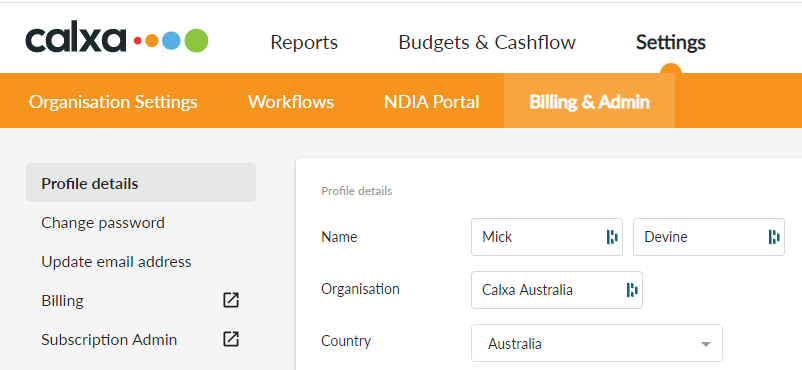
For owners and co-owners of a subscription, you’ll get easy access to the Admin portal where you can manage users and add new organisations when you need to.
Going Live with the Calxa Menu Makeover
We anticipate going live with this new menu in the first week of May 2020. There is still some testing underway that needs to be finalised first. We’d love your feedback in the meantime. We still have time to make last-minute alterations (maybe)!
To find out more, watch this short webinar recording Navigating the new Calxa Menu.
