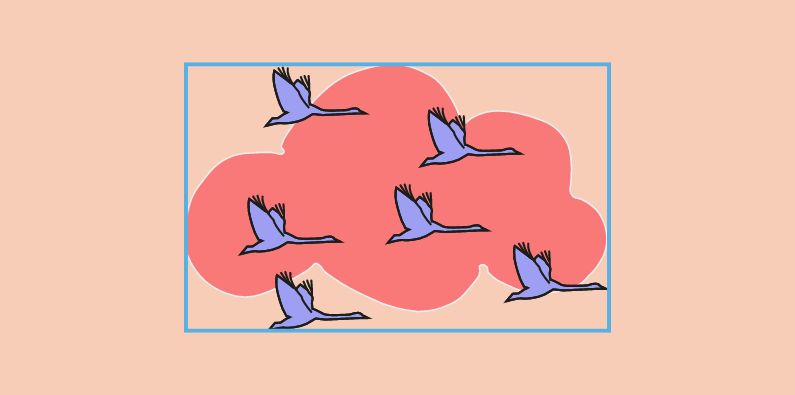Changing accounting software isn’t a task to be treated lightly. If nothing else, it is not something most of us would volunteer for on a regular basis. However, Calxa customers using other accounting systems do migrate to Xero every day. And, when using add-ons like Calxa, there are a few more considerations to plan for.
Firstly, we are not going to examine the reasons for moving to Xero from your existing system. Ultimately, we will leave you to make your own judgement on that and the potential benefits to your organisation. What we will cover is some tips on the process itself. To make your life easier, we will go through a Xero migration checklist and detail how it affects your reporting in Calxa. Here is what we discuss in this article:
Reconcile Xero after Migration
Xero Migration Checklist: The Overview
For those of you in a hurry, or just wanting a refresher, here are the main steps:
- Clean up your existing data as much as possible. Make sure you have reconciled the bank and all other balance sheet accounts, tidied up overdue debtors and creditors. Treat it like your end of year process if you want to do it well.
- Consider engaging a conversion service like JetConvert or MMC Convert. They are fast and reliable and will bring across at least your most recent history and possibly all of it. Check their options. Having that history will make it easier to do comparisons to previous years or multi-year reports. And make future audits easier!
- Reconcile your new Xero accounts. Check everything balances to your final numbers in your current system and you have what you expected.
- Learn how to use Xero!
- In Calxa, add the new Xero organisation. Now import your budgets and connect your report bundles to the new organisation.
While this sounds simple and, in many ways it is, don’t be afraid to ask for help.
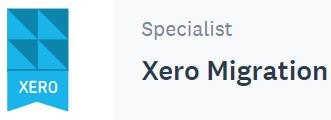
Here at Calxa we did migrate to Xero not so long ago, so we experienced the process first-hand. We used the services of Cassandra Scott from Laurus Bookkeeping to give us some advice before, during and after the process. Cassandra shared her insights with us beforehand:
In terms of the migration process, I think most people expect that they migrate and that Xero will then work in the exact same way as their old software platform did – it doesn’t – the outcomes are the same, but the pathways to getting there will be different. When training, we often recommend “taking off your [insert software name here] hat, and think about what you want to do, rather than how you have previously done it”. Once people approach Xero with that mindset, the training and uptake becomes so much easier.
The other good tip the team at Laurus Bookkeeping gave us:
We would also flag that using Xero may trigger a need to revise workflows to leverage off Xero capabilities – a good chance to really review what you do, and more importantly why you do it, to determine whether that legacy process is still really required, or provides any benefit to the business – getting past the “but that is how we have always done it” mindset.
Talking to someone who has been through the process many times helped us avoid some pitfalls. And, more than anything, gave us reassurance that we were doing it right. Essentially, it helped us prepare a Xero migration checklist before the start.
Preparing to Migrate to Xero
Getting ready is mostly centred around the first two points of the Xero migration checklist.
- Clean up your existing data.
- Use a conversion service.
In many ways, having clean data, is the same advice we would give you normally to build good foundations for your budget reports:
- Reconcile your bank account(s)
- Reconcile and clean up your debtors and creditors.
- Balance your clearing accounts
- Ensure your accounts are fully up to date
The good news is that, if you use a conversion service, you can do this conversion at any time of the year. Simply put:
You don’t have to wait till the end of the financial year to make the change. Or even the end of the month, for that matter.
Your full year’s transactions will migrate to Xero.
So, you don’t need to worry about giving your accountant access to 2 systems.
Using a Conversion Service
Yes, theoretically you could create a new Xero subscription, create the chart of accounts and add opening balances to match your existing closing balances. Then then enter monthly totals by amount for the year to date.
You could do that but how valuable is your time? How important is it to get this done right?
JetConvert were the first to offer a conversion service to Xero and are based in Queensland. They focus on MYOB, QuickBooks and Reckon conversions and mainly operate in Australia, New Zealand and the US.
MMC Convert are newer to the Xero ecosystem, with a wider global reach. They will also convert to Xero from QuickBooks, Sage and a host of other applications.
And, while these conversion services are good, still consider a consultant for guidance. You probably only need a couple of hours of their time but experience is always worth paying for. It may not be possible to find a conversion service for all accounting systems but it’s worth checking before starting on a manual setup.
Reconcile Xero after Migrating from Your Old Accounts
Once your migration is complete and you’ve been handed the keys to your shiny new accounting system, what next?
Check everything! Start with this post-Xero migration checklist:
- Review your balance sheet.
- Compare your profit and loss for the year.
- Confirm previous years are correct.
- Reconcile your new bank account(s).
- Check that your open invoices (payable and receivable) are correct.
Learn to Use Xero
We know that the marketing people will tell you that Xero is easy to use. For some things, it certainly is. But, if you’ve spent years using a system like MYOB, Sage or QuickBooks you might need to change your way of thinking on some processes. And there are some areas that aren’t immediately obvious.
Xero themselves provide lots of online learning material. If you are looking for something more structured, consider the courses offered by registered training providers.
Import Your Calxa Budgets to Migrate to Xero
Because the accounting structure is different in each system, there is no magic way to move your existing organisation in Calxa to your Xero organisation. But follow these steps and you won’t find it too hard. And you only have to do it once!
- Connect your new Xero organisation. It is best if you add this your existing workspace so you can seamlessly switch between the old and new organisations during the transition.
- Rename the old organisation so it’s easy to tell which is which. You can do that on the Organisation Sync.
- Export your existing budgets and a blank budget template for your new Xero organisation.
- Copy the budgets to the new template, matching the right account codes and job numbers.
- Import your new budgets and confirm they are correct.
- Edit your Account Trees and allocate the detail accounts from your new organisation. You might find it easiest to export the Account Tree, update the account numbers in the Item Number and Parent Item Number columns and then re-import to a new tree. If, for example, you’ve moved from MYOB to Xero, JetConvert would bring in account 4-1050 as 41050 in Xero. Format both columns in the spreadsheet as text. Then do a find and replace to remove the -. You might need to check the Item Detail column as well for any calculated rows that reference detail accounts.
- Modify Business Unit Trees (or create new ones) to pick up your new Tracking Categories instead of the MYOB Jobs or QuickBooks Classes.
- If you have used KPI Account Groups, assign them to the new organisation’s accounts.
- Adjust the configuration of your report bundles to the new organisation. It’s easy to do this in one go using the Bulk Actions button, selecting all the reports in a bundle and then Configure to make the changes.
Full details are available in the Calxa help centre but get in touch with our team if you need help.
Final Words on How to Migrate to Xero
By the time you have been through all these steps, you will deserve a short break and a pat on the back!
You can now enjoy the productivity benefits of your new system. But also, still use the familiar Calxa reports to manage your business.